If you have already registered for idCAT Mòbil, see How idCAT Mòbil works
Below we provide you with the steps to register for idCAT Mobile via the internet.
1. Access https://idcatmobil.cat/ and press the “Get my idCAT Mobile” button to start the registration wizard.
If you want to change the language, you can do so in the upper right next to the gear wheel.
2. idCAT Mobile registration assistant
Press "Start" at the bottom
and the assistant will ask you some questions about the documents you have (Spanish ID, TIE, passport or ID from other countries) to recommend the most suitable registration method.
When finished, the assistant will recommend the most suitable registration for the type of document you have. Select the type of registration according to the recommendation made by the assistant:
3. Click on “Start registration with selfie" and the process begins.
4. Accept terms of service
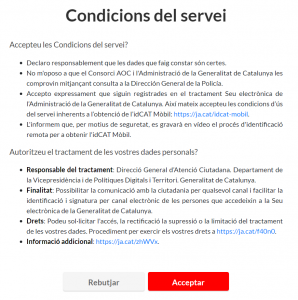
5. Fill out the form with your personal details.
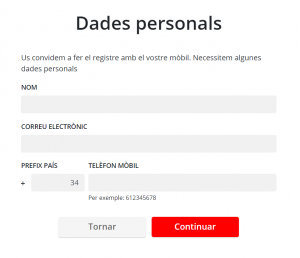
Note: The requested data may differ depending on which documents you want to process the registration.
6. Receiving the email with the link

7. Identification
Access the link received by email* from your mobile phone, computer** or tablet and start the video identification process, allow access to the video camera and follow the instructions until the identification is complete. The system will make you take different photos of your document, of your face....
* If you do not receive the video identification email, check your SPAM or Junk folder.
** The supported browsers for the video identification process are Google Chrome and Edge. The latest versions of Firefox block camera permissions and do not allow it to be completed.
8. Validation and confirmation
An operator will verify your video identification and confirm your registration in the idCAT Mobile service via email within 48 hours (from Monday to Friday, except holidays).
9. Use
Once you have received the email confirming your registration, you will be able to use idCAT Mobile.
3. Identity validation
You need to have on hand:
- Have a DNI or TIE (foreigner identification card).
- Have a health card:
- TSI (individual health card) from CatSalut. If you don't have one, you can request the TSI number through 061 or at your CAP.
- MUFACE (Mutualidad General de Funcionarios Civiles del Estado) as holder or beneficiary. No other mutual card is accepted, such as Adeslas.
The registration system will ask you for your identification data:
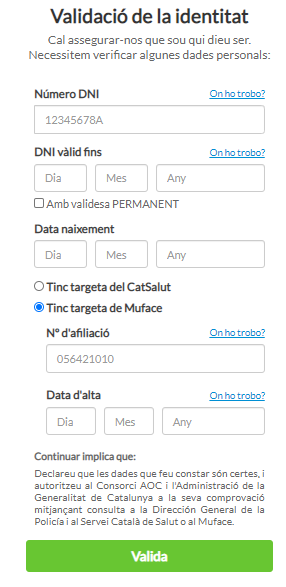
4. Registration data
The system will validate the data entered and, if correct, will ask you for your mobile phone number and email address. Once the data has been filled in, press "Continue":
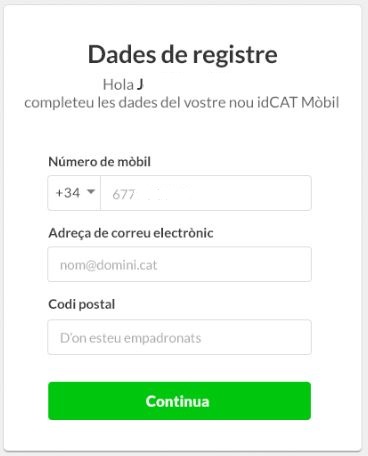
5. Mobile verification
The system then displays the data entered and you receive an SMS on your mobile phone with a code that you must enter:
6. End the process
Once the data has been entered, press the "Register" button to complete the registration process.
When you are finished, you can download the idCAT Mobile registration receipt and use idCAT Mobile.
More information:
See in other languages
3. Access : https://idcatmobil.cat/ and click on the " Get my idCAT Mobile" button. Before starting, make sure you have a valid personal digital certificate installed on this computer/browser.
4. Select the certificate registration link :
5. Select the digital certificate
The browser will ask you to select the digital certificate.
Note: Depending on the type of certificate used and its configuration, the browser or operating system may ask you for a PIN in order to use it.
6. Registration data
Once the certificate is selected, the system will ask you for your identification data.
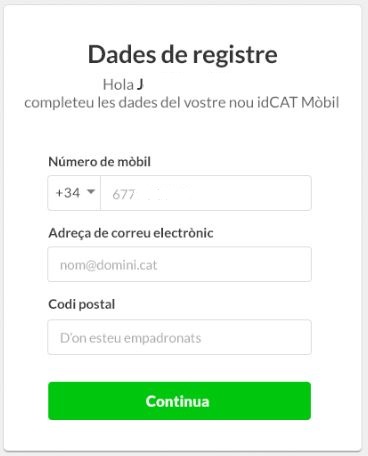
7. Mobile verification
The system then displays the data entered and you receive an SMS on your mobile phone with a code that you must enter:

8. End the process
Once the data has been entered, press the "Register" button to complete the registration process.
When you are finished, you can download the idCAT Mobile registration receipt and use idCAT Mobile.
Requirements to register for idCAT Mobile with a digital certificate
Have a recognized or qualified personal digital certificate that meets the following requirements:
- That it is not expired.
- That it is properly installed in the browser used:
- If yours is a software certificate, make sure you have it properly installed and configured so that it is accessible from your browser. Consult the instructions from your Certification Service Provider.
- If yours is a certificate on a card, or on any other type of cryptographic device, also check that the device software (CSP or PKCS#11 and reader drivers) is properly configured.
- That it is a certificate of an individual :
- Natural person (such as idCAT or DNI-e).
- Corporate of an individual (such as T-CAT or T-CAT-P).
- Representative natural person (such as representative certificates issued by CAMERFIRMA, ANCERT and other Certification Service Providers).
- Digital certificates of legal entities or electronic seals are not accepted .
You can also register for idCAT Mobile in person. in an idCAT Mobile Registration Entity.
You might be interested in:
- IDCAT Mobile Registration (In-person, online registration and reasons for registration errors)
- How idCAT Mobile works and possible errors in use
- Differences between idCAT Mobile and idCAT Certified
- Manage your idCAT Mobile (Modification, Unlinking, Suspension...)
- I have doubts about the idCAT Certificate